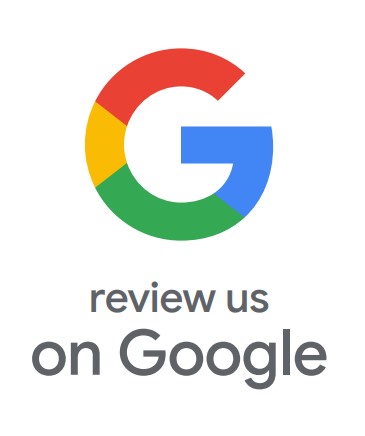Wiser Technical Advice Page
This page is designed to keep you update with the latest news, technical updates and anything Drayton Wiser Smart Control related.
Like all technology these days, every so often apps need updating with the latest software, Drayton Wiser do email out communications when this is due to happen but we will also update this page to make you aware.
Should you wish to discuss any technical faults/ issues you may experience with your app and /or Wiser smart products you should contact the Wiser Technical Help line on: 0333 6000 622. Their support lines are open 7 days a week Mondays to Fridays 8am-9pm, weekends 9am-5pm.
UPDATES:
10th April 2024:
Over the next few days your Wiser Home App will update to version 6.9.0 with some great new features.
The Wiser Home App will now be available with ‘Dark Mode’ on both Android and iPhone. Great for reducing glare and conserving battery.
We have also added a signal strength indicator. It shows the strength of signal between the HubR and each device, you’ll find this in the devices page.
Following this update a few people may experience a loss of applications/ products, which means the products will need resetting.
Please see below instructions from Drayton Wiser on how to do this.
Room Thermostat Reset
- Firstly, delete the room thermostat from your system. Navigate to Settings -> Devices -> Room Thermostat -> Delete.
- Remove the batteries, and wait 20 seconds. Then, re-insert the batteries. Once the batteries are re-inserted, a green Wiser logo will appear for a few brief moments.
- Immediately, press and hold the + and – buttons for 20 seconds during this window.
- After 20s, the screen should display a green background with a WiFi symbol.
- Open the Wiser app. Go to Settings -> Devices -> Add a Device -> Room Thermostat.
- Your Room Thermostat should now be joined. Make sure to assign it to the relevant room.
Smart Plug Reset
- Go to Settings -> Devices -> Smart Plug. Delete it from the system.
- Press and hold the power button on the Smart Plug for 5 seconds. The LED should now be flashing blue.
- Go to Settings -> Devices -> Add a Device (green plus) and then select Smart Plug.
- The smart plug should now be joined, ensure to assign it to the relevant room.
Radiator Thermostat Reset
- Go to Settings -> Devices, select the Radiator Thermostat and delete it.
- To reset the device, twist the cap into the minus ( – ) direction for 20 seconds and let go. You should see the following LED behavior:
- First 10 seconds = 6-8 red flashes
- Keep holding the cap into the – for another 10 seconds, and then let go.
- After 10 seconds, let go = all 3 LEDs flash at once, you should see flashing either side with solid amber in the center.
- Select the + button under Settings -> Devices and select Radiator Thermostat.
- When you see joining, twist the cap of the device into the + direction for 3 seconds, and let go.
- The central LED should then continue to pulse green, indicating it is in pairing mode.
You should then see ‘Device Joined’. Press next, and assign the device to a room.
See What Our Clients Think
Read all our reviews here on google.
Brilliantly professional and prompt, my father switched to them from British gas after the recent issues they have had with the service staff and I cannot fault First Call Heating at all. They are professional, reliable and prompt. Just used them for a boiler service and the chap was polite, rang ahead when running ahead of schedule and completed the job with a minimum of fuss.
Colin Brown
Really polite and helpful man, explained things in detail and knew his stuff. Very quick for pricing and replying of calls made.
stewart harder
Always quick to come and do our annual boiler service. Had no problems with our boiler since it was installed 5 years and the service price has stayed the same I think which is great!
Rachel O’Brien
Have been using First call for the past 4-5 years, on a monthly fee that covers the annual boiler service and in case of a call out. Can’t fault them, always on point and on time. Great using a local company.
Stavroula Papageorgaki (StaviP)
Very professional company. I have used First Call Heating three times for different projects and will always go back to them. They have the best customer service and make you feel really special no matter how big or small the job is. Will strongly recommend them to anyone!
Yuliya Mincheva
Firstcall have always been my first port of call over the many years.
They installed our combi a few moons ago and service it yearly. plus they were on hand when i put a screw through a water pipe too. Can’t fault them to be honest. Keep up the good work guys & girls.
Darren Wardell
I had a new heating system and boiler installed by First Call and I am really pleased with their work.
Very tidy and flexible arround the customer!
Top notch company.
Julia M